How to Connect Your Amazon Brand Store: A Complete Action-Oriented Guide
Setting up an Amazon Brand Store and ensuring proper connection to your product listings is one of the most impactful strategies for building brand recognition and driving sales on the platform. This comprehensive guide will walk you through every step of the process, from initial setup to ongoing optimization, providing you with actionable steps and solutions to common challenges
Why Amazon Brand Stores Matter for Your Business
Amazon Brand Stores offer sellers a powerful opportunity to showcase their brand story, products, and value proposition in a dedicated space within the Amazon ecosystem. The performance benefits are substantial and measurable.
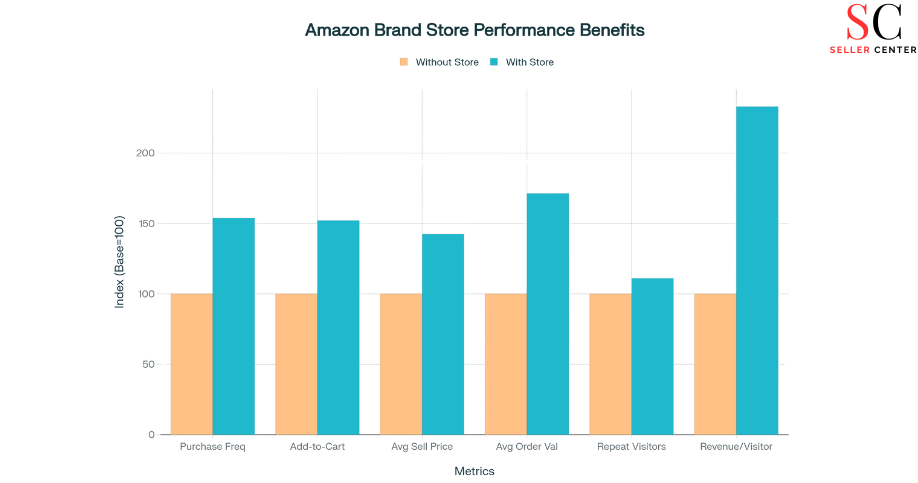
Brand stores provide sellers with complete control over their brand presentation, allowing them to create an immersive shopping experience that builds customer loyalty and drives repeat purchases. When customers visit your brand store, they’re 53.9% more likely to make a purchase compared to those who don’t visit. Additionally, stores that are regularly updated see an 11% increase in repeat visitors and 133% more revenue per visitor
Prerequisites: What You Need Before Getting Started
Account Requirements
Before creating your brand store, ensure you have the proper foundation in place. You must have a Professional Seller Account on Amazon, not an Individual account. Professional accounts provide access to advanced selling tools, including the ability to create brand stores and access detailed analytics.
Trademark Requirements
The most critical requirement is having a registered trademark or pending trademark application. Amazon requires one of the following:
- Active registered trademark from eligible countries including US, UK, EU, Canada, Australia, Brazil, China, India, Japan, Mexico, New Zealand, Saudi Arabia, or South Korea
- Pending trademark application filed through Amazon IP Accelerator program
- Text-based mark (word mark) or image-based mark with words, letters, or numbers
Essential Documentation
Gather these documents before starting the process:
- Brand name in exact format as it appears on trademark
- Logo image exactly as shown on trademark record
- Trademark registration or serial number
- Product categories for your brand
- Clear images of products or packaging showing permanently affixed brand name
- Website URL and distribution information (if applicable)
Phase 1: Amazon Brand Registry Enrollment
Step 1: Create Your Brand Registry Account
Navigate to brandregistry.amazon.com and create your account using the same credentials as your Seller Central account. This ensures seamless integration between your selling account and brand registry benefits.
If you currently have an Individual seller account, upgrade to Professional before proceeding with Brand Registry enrollment. This upgrade provides access to the full range of brand-building tools and features.
Step 2: Submit Brand Information
Complete the enrollment form with precise attention to detail:
- Brand Information Section: Enter your brand name exactly as it appears on your trademark record
- Trademark Details: Select the appropriate trademark office and enter your registration number
- Product Categories: Choose the categories that best represent your products
- Product Images: Upload clear photos showing your brand name permanently affixed to products or packaging
- Distribution Information: Provide details about your manufacturing and distribution processes
Step 3: Wait for Approval
Brand Registry applications typically take 10 business days for approval. During this period, Amazon verifies your trademark information and reviews your application materials. You’ll receive email notifications about your application status.
Phase 2: Creating Your Brand Store
Step 1: Access the Store Builder
Once your Brand Registry application is approved, access the Store Builder through Seller Central:
Navigate to Stores > Manage Stores
Select your registered brand
Click Create Store
Step 2: Choose Your Template
Amazon offers four template options, each designed for different brand needs
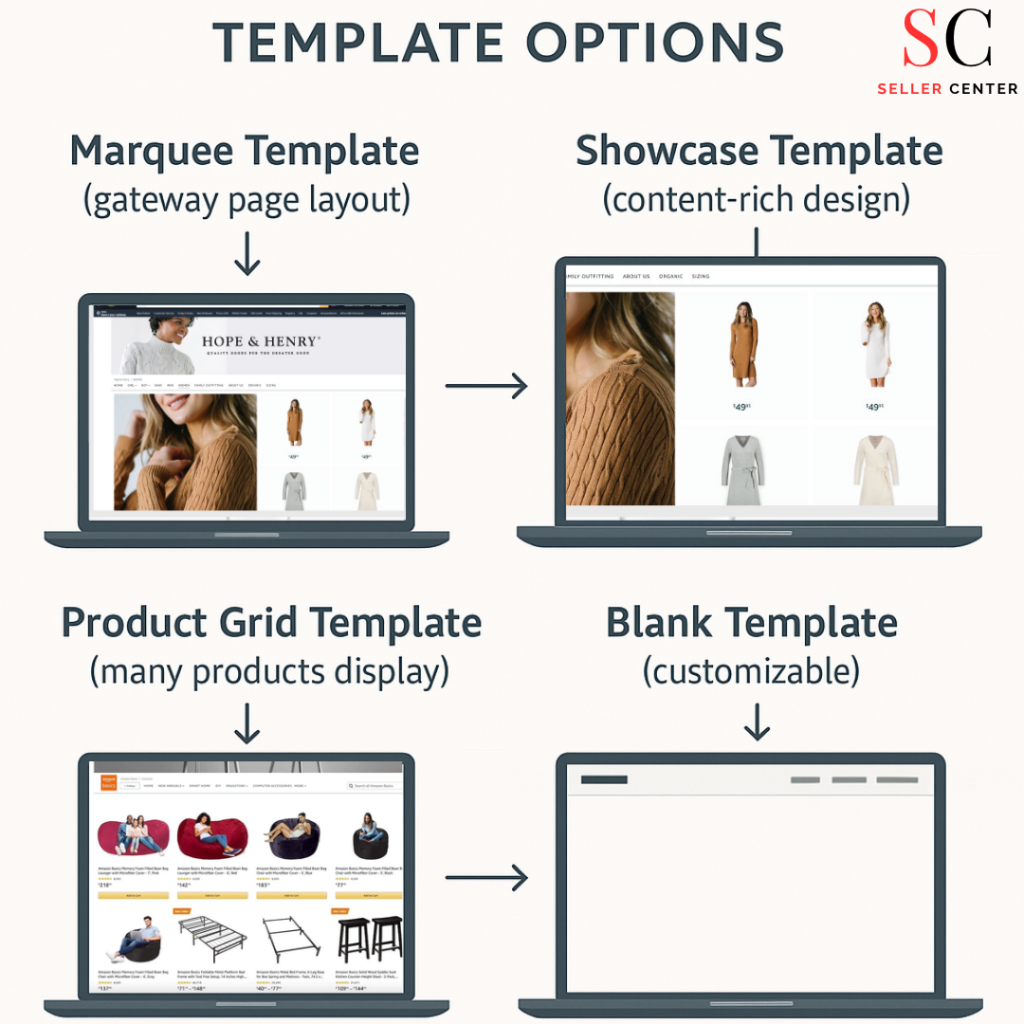
Marquee: Ideal for brand gateway pages with compelling imagery and brand messaging
Showcase: Content-rich template with minimal text, perfect for visual storytelling
Product Grid: Designed for displaying large product catalogs with organized collections
Blank: Complete customization freedom for unique brand experiences
Step 3: Design Your Homepage
Create a compelling homepage that immediately communicates your brand value
Header Section:
Include your logo and brand slogan
Add trust badges, certifications, and awards
Create navigation menu with logical categories
Hero Section:
Feature your most compelling product imagery or brand video
Include clear value proposition
Add prominent call-to-action buttons
Product Showcases:
Display best-selling products prominently
Use high-quality lifestyle images
Include product benefits and features
Step 4: Create Additional Pages
Build a complete brand experience with multiple pages:
Product Category Pages: Organize products by type, usage, or customer segments
About Us Page: Share your brand story and mission
Why Choose Us Page: Highlight what sets your brand apart
Customer Reviews Page: Feature video testimonials and positive feedback
Step 5: Optimize Content and Images
Ensure all content meets Amazon’s specifications and best practices:
Image Requirements:
Minimum 1,500 x 1,500 pixels for product images
3,000 x 600 pixels for hero images
Maximum 5MB file size
High-quality, professional photography
Content Guidelines:
Use relevant keywords naturally throughout your content
Include product benefits, not just features
Maintain consistent brand voice and messaging
Ensure mobile optimization for all content
Step 6: Submit for Approval
Before submitting your store for review:
Preview your store on both desktop and mobile devices
Test all navigation links and functionality
Verify all products are in stock and properly linked
Review content for spelling, grammar, and compliance
Submit for publishing
Store approval typically takes 2-14 days. Amazon reviews your content for compliance with their guidelines and policies.
Phase 3: Setting Up Your Short URL
Step 1: Contact Amazon Support
Once your store is live, request a short URL to make your store more accessible:
Go to Seller Central > Help
Select Stores under the support topics
Choose Store Settings or General Store Support
Create a support case
Step 2: Provide Required Information
In your support case, include:
Current long store URL
Desired short URL (format: amazon.com/yourbrandname)
Brand verification details
Step 3: Follow URL Best Practices
Ensure your requested URL meets Amazon’s requirements:
Do:
Use your brand name or closely associated name
Keep it simple and memorable
Use hyphens or underscores only for spaces in brand names
Don’t:
Use generic category names (e.g., amazon.com/toys)
Include Amazon trademarks (Fire, Kindle, Alexa, Echo)
Use special characters (@, $, #, *, /)
Start or end with hyphens or underscores
Short URL requests are typically processed within 24-48 hours.
Phase 4: Connecting the Brand Byline
The Byline Connection Challenge
One of the most common issues sellers face is ensuring their brand name on product detail pages links directly to their brand store, rather than to a generic search results page. This connection is crucial for driving organic traffic to your store.
Step 1: Contact Amazon Support
Create a dedicated support case for byline connection:
Navigate to Seller Central > Help
Select Advertising and Stores
Choose Stores > Basic Settings
Create a new case specifically for byline connection
Step 2: Provide Detailed Information
Include the following in your support case:
Your brand name
Store URL
Example ASIN(s) where the byline is not linking properly
Screenshots showing the issue
Clear request: “Please link my brand byline to my brand store”
Step 3: Wait for Implementation
Byline connections typically take up to 72 hours to implement. Once completed, clicking your brand name on any product detail page will direct customers to your brand store homepage.
Troubleshooting Common Issues
Issue 1: Byline Not Linking to Store
Problem: Clicking the brand name on product pages leads to search results instead of your brand store.
Solution: This often occurs when UPC or EAN codes are not properly loaded in Seller Central:
Go to Seller Central > Inventory > Manage Inventory
Click Edit on the affected product
Navigate to Vital Info tab
Ensure UPC/EAN is present in the Product ID field
If missing, upload a template with correct UPC/EAN codes
Issue 2: Products Not Showing in Store
Problem: Your store shows “No products listed” despite having inventory.
Solution: This indicates your brand node hasn’t been properly generated:
File a support ticket explaining the issue
Amazon will verify your brand in their internal tools
Wait up to 20 days for the brand node to be generated
Your store will automatically populate once the node is active
Issue 3: Store Not Appearing in Search
Problem: Your store doesn’t appear when customers search for your brand.
Solutions:
Verify your store is live and approved
Check that your brand registry is properly verified
Ensure your brand name matches exactly across all platforms
Contact support if the issue persists beyond expected timelines
Optimization Strategies for Maximum Impact
Content Optimization
Regular Updates: Stores updated within the past 90 days see 21% more repeat visitors. Implement a monthly content refresh schedule.
SEO Integration: Include relevant keywords in your page titles, product descriptions, and tile content to improve discoverability.
Visual Storytelling: Use high-quality lifestyle images and videos to create emotional connections with your brand
Product Organization
Strategic Placement: Feature your best-selling products prominently on your homepage.
Category Logic: Organize products by customer usage patterns, not just by product type.
Stock Management: Avoid featuring out-of-stock products, as this creates a poor customer experience
Mobile Optimization
With over 70% of Amazon users shopping on mobile devices, ensure your store performs well on all screen sizes:
Use vertical-friendly images
Minimize text-heavy sections
Test functionality on multiple devices
Optimize load times for mobile networks
Performance Monitoring and Analytics
Key Metrics to Track
Amazon provides comprehensive analytics through Store Insights
Traffic Metrics:
Daily unique visitors
Page views and views per visitor
Traffic sources (organic, sponsored, external)
New-to-store visitor percentage
Engagement Metrics:
Average dwell time
Bounce rate
Pages per session
Return visitor rate
Sales Metrics:
Revenue attributed to store visitors
Units sold through store visits
Average order value
Conversion rate
Using Data for Optimization
- Traffic Analysis: Identify your most effective traffic sources and focus marketing efforts accordingly.
- Page Performance: Analyze which pages and products generate the most interest and optimize underperforming content.
- Seasonal Trends: Use historical data to prepare for seasonal fluctuations and optimize product placement
Advanced Strategies for Store Success
- Sponsored Brands Campaigns: Direct traffic from search results to your store rather than individual product pages.
- Amazon Posts: Create engaging content that drives followers to your store.
- Amazon DSP: Use programmatic advertising to reach customers both on and off Amazon
Competitive Advantage
- Brand Differentiation: Use your store to highlight what makes your brand unique compared to competitors.
- Customer Education: Provide detailed product information and use cases that help customers make informed decisions.
- Trust Building: Include customer testimonials, certifications, and awards to build credibility
Timeline and Expectations
The complete process of setting up and connecting your Amazon Brand Store typically takes 3-5 weeks:
Brand Registry Enrollment: 10 business days
Store Creation and Approval: 2-14 days
Short URL Setup: 24-48 hours
Byline Connection: Up to 72 hours
Plan accordingly and start the process well in advance of any major product launches or promotional campaigns.
Conclusion
Creating and connecting an Amazon Brand Store is a multi-step process that requires attention to detail, patience, and ongoing optimization. The investment in time and effort pays significant dividends through increased brand visibility, customer loyalty, and sales performance.
Success comes from treating your brand store as a dynamic marketing tool that evolves with your business and customer needs. Regular updates, performance monitoring, and strategic optimization will ensure your store continues to drive results long after the initial setup.
Remember that Amazon’s algorithms and policies can change, so stay informed about updates and best practices. The foundation you build with a well-connected brand store will serve as a powerful asset for your long-term success on the platform.
By following this comprehensive guide and utilizing the provided checklist, you’ll be well-equipped to navigate the complexities of Amazon Brand Store setup and create a compelling brand presence that converts browsers into loyal customers.
Need Help with Your Amazon Store Setup or Account Management?
At Seller Center, we specialize in helping sellers like you build, manage, and scale successful Amazon stores. Whether you’re struggling with your Amazon Brand Store setup or need complete account management support, our expert team is here for you.
📞 Call us now at +9174065-13246
🌐 Visit us: www.sellercenter.in
📧 Or message us anytime – we’re just one click away!
Let Seller Center take care of your Amazon business, so you can focus on growing it.